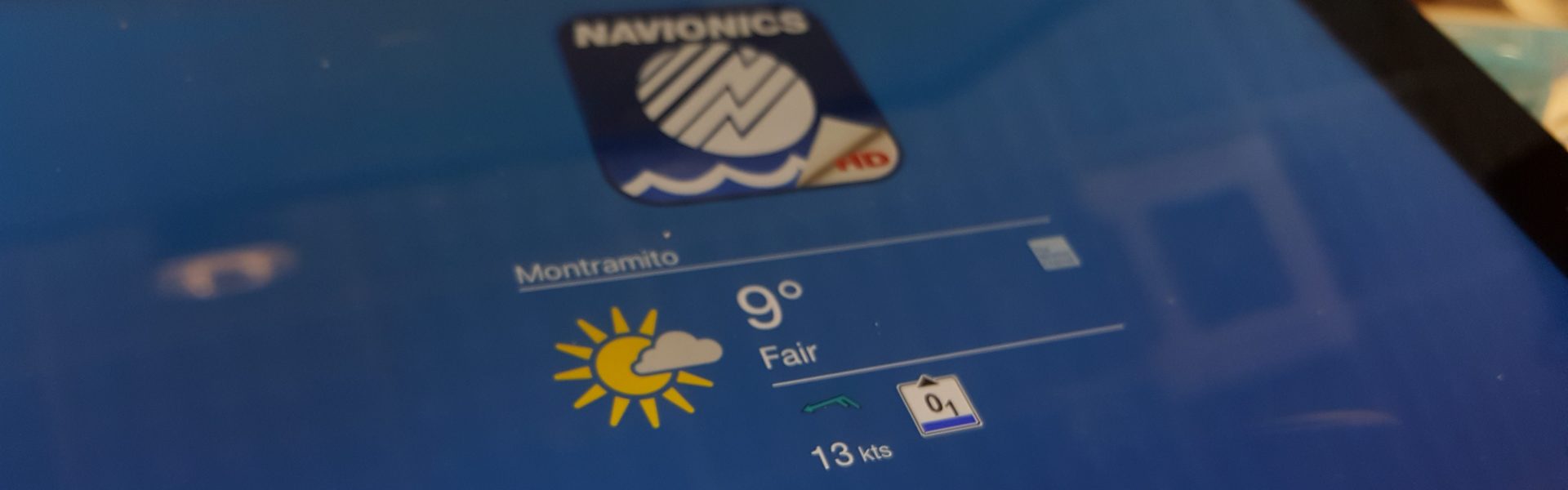About Authentication
By embedding the Navionics SDK in your app, you gain, among the others, the capability to interact with Navionics Services to send and receive data; an asymmetric cryptography algorithm is used to establish a reliable and secure communication channel.
The interested reader can find additional information about public/private key cryptography on this Wikipedia page.
How to generate the SSH Key and link to your account
As a Navionics Developer you are requested to generate an ssh key-pair and add the public key to your account, keeping the private one safe and secure. Below a short video and the main steps to perform
Step A: Generating an SSH key-pair
The cryptographic algorithm used is based on 4096 bits RSA keys in RSA encoded in PEM format.
To generate a key pair use the following CLI command:
$ ssh-keygen -m PEM -t rsa -b 4096 -f navDevKey
and follow the instructions, at the end of the process you’ll have two files saved on the path of your choice, one for the private key (typically id_rsa) and one for the public key (typically id_rsa.pub).
Step B: Encode SSH key in PEM format
To encode your public key in PEM format, issue the following:
$ ssh-keygen -f navDevKey.pub -e -m pem > navDevKey.pem
Step C: Adding the SSH public key to your account
From the “Developers Console”, open the page “Your Account” and click on the “New SSH Key” button; you can then assign a mnemonic name to your key and copy and paste the contents of the .pem file into the “Public Signature” field.